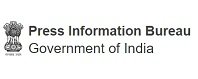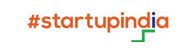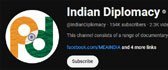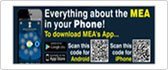- Home
- About
- Consulate
- Bilateral
-
Trade & Commerce
- Commercial Representative
- Investment Incentives
- Indian Geographical Indications (GIs)
- Upcoming Trade Events in India
- Trade Organisations India
- List of important Trade Shows/Exhibitions in New Zealand
- Useful Indian Trade & Commerce Websites
- India New Zealand Trade Organisations
- New Zealand Trade Organisations
- Make In India
- Invest India
- Videos
- Market Research
- Consular Services
- Indian Diaspora
-
Education
- Education in New Zealand
- Students Handbook for Studying Abroad
- Sanskrit Learning App - Little Guru
- Online classes by Routes 2 Roots from ICCR
- Hindi Scholarship 2025-2026
- ICCR Scholarship 2025-2026
- ICCR AYUSH Scholarship Scheme 2025-2026
- Quad STEM Scholarship for AY 2025-2026
- International Hindi Olympiad 2025
- Admission in UG & PG programmes by IMU Chennai
- UG & PG admissions for 2024-25 at Dr B.R. Ambedkar University Delhi.
- Scholarship Programme for Diaspora Children (SPDC) 2024-25
- Tenders
- Media
- Amrit Mahotsav
- Contact
Fee Payment
Fee Payment
IMPORTANT NOTICE
Applicants residing in the Northland, Auckland, and Waikato regions seeking consular services (excluding Visa and OCI services) must apply and pay only through the Consulate General of India, Auckland. The application fee can be paid either in cash or via bank transfer to the Consulate’s Bank of Baroda account. For account details, please visit: https://www.cgiauckland.gov.in/
Important: Payments should not be made to the High Commission of India, Wellington account, as they will not be refunded.
*****
Revised Consular Fees Chart (Passport, Visa, OCI & others) effective from 01.04.2024
Henceforth, High Commission of India will accept fee by the following modes of payment only:
- Online Bank Transfer
- Debit Card (if the application is submitted in person)
*We are unable to accept Cheques, Postal Money Orders, Credit Card.
To make the payment by Online bank transfer, you should:
• Log into your internet banking account [Some MOBILE banking apps do not have this option and you may have to log into ONLINE banking]
• Navigate to Bill payment or Pay a bill or Pay a company section
• Search & select “HIGH COMMISSION OF INDIA, WELLINGTON”
• While making the payment, the applicant must ensure the following information is entered in the Particulars, Code and Reference Fields for each payment:
|
Particulars: |
Your Surname/Name [Limited to 12 characters] |
|
Code: |
Service you are applying for ( PASSPORT / OCI / VISA / PCC / RENUNCIATION / OTHERS. ) |
|
Reference: |
Your Application File No* or ARN No* ( or your current Passport number if applying for Attestation etc.) *File/ARN No is generated after completion of online registration |
Important
- The applicant would need to attach a printed confirmation of the payment made along with the application.
- If you are applying for more than one service, it is requested to make separate payments for each service with different Reference numbers.
- Kindly ensure the application is delivered to us within 7 working days after the payment is made.
- Fee is non-refundable.
- Some MOBILE banking apps do now have the above option and you may have to log into ONLINE banking.
Process for making payment for each bank is different. You may like to refer to the instructions below or may need to contact your respective bank for assistance.
Most important: High Commission of India has not and will not publish its bank account details anywhere. Kindly beware of fake calls or emails asking you to pay/transfer money for any reason to a certain bank account. High Commission of India does not make any such calls. Please do not reveal your personal details to such callers.
ANZ BANK
- Log into ANZ Internet Banking
- Navigate to Pay & transfer > Pay a person or a bill
- Choose the account to make the payment from
- Click A new person or company and search for “HIGH COMMISSION OF INDIA, WELLINGTON”
- Enter the correct fee amount
What information do I need to put in the Particulars, Code and Reference Fields?
- Particulars: Your Surname
- Code: Service you are applying for (PASSPORT /OCI /VISA /PCC /CANCELLATION /OTHER)
- Reference: Your Application File no or ARN No (or your current Passport number if applying for Attestation etc.)
- Enter any details you want to show on your own account statement
- Click Next
- Confirm the details and click Confirm & pay.
Please note: If you are making more than one payment. Kindly ensure the correct information is entered in the Particulars, Code and Reference field for each payment
ASB BANK
- Log in to FastNet Classic Internet Banking.
- Select Bill Payments from the Payments menu.
- From the drop-down menu, select the account you wish the Bill Payment to come from.
- Select New Bill Payment Payee
- Search & Select “HIGH COMMISSION OF INDIA, WELLINGTON” on the New Payee screen.
What information do I need to put in the Particulars, Code and Reference Fields?
- Particulars: Your Surname
- Code: Service you are applying for (PASSPORT /OCI /VISA /PCC /CANCELLATION /OTHER)
- Reference: Your Application File no or ARN No (or your current Passport number if applying for Attestation etc.)
- Enter your FastNet Classic Password and Select Submit.
How to make payment?
- Select Bill Payments from the Payments menu.
- Click on Make a Payment
- Enter the correct fee amount
- Click on Add Bill Payment
- And then follow the on-screen instructions.
Please note: If you are making more than one payment. Kindly ensure the correct information is entered in the Particulars, Code and Reference field for each payment.
BNZ- BANK OF NEW ZEALAND
- Log in your online banking
- Before you can make payment, you need to add “HIGH COMMISSION OF INDIA, WELLINGTON” as a bill payee.
- Go to Payments
- Click on Someone new in the Quick pay area.
- Choose Add a payee
- Search & select “HIGH COMMISSION OF INDIA, WELLINGTON”
What information do I need to put in the Particulars, Code and Reference Fields?
- Particulars: Your Surname
- Code: Service you are applying for (PASSPORT /OCI /VISA /PCC /CANCELLATION /OTHER)
- Reference: Your Application File no or ARN No (Your current Passport number if applying for Attestation etc.)
- Enter any details you want to show on your own account statement.
- Click Add.
Making a payment to a payee
- From the main screen, drag the account you’d like to pay from onto the payee you’d like to pay. Or, you can select Payees in the main menu and click the Pay link beside the payee you wish to pay.
- Enter the payment amount. To add a reference to your payment, click More options and enter Statement Details.
- Click Pay Now and then Confirm
Please note: If you are making more than one payment. Kindly ensure the correct information is entered in the Particulars, Code and Reference field for each payment.
KIWIBANK
- Log in to internet banking and select the Pay & Transfer tab from the menu at the top, then Pay a bill (for a company)
- Search & select “HIGH COMMISSION OF INDIA, WELLINGTON”
- Enter the correct fee amount
What information do I need to put in the Particulars, Code and Reference Fields?
- Particulars: Your Surname
- Code: Service you are applying for (PASSPORT/OCI/VISA/PCC/CANCELLATION/OTHER)
- Reference: Your Application File no or ARN No (Your current Passport number if applying for Attestation etc.)
- Click Confirm.
Please note: If you are making more than one payment. Kindly ensure the correct information is entered in the Particulars, Code and Reference field for each payment.
WESTPAC BANK
• Log into Westpac Internet Banking
• Select Pay & transfer
• Choose the account you wish to make the payment 'From', select the 'To' account and select 'New or overseas'.
• Type in “HIGH COMMISSION OF INDIA" in Search account and payee. Select “HIGH COMMISSION OF INDIA, WELLINGTON”. The new payee will be saved unless you turn the switch to off. Fill out the reference details, the amount and change the date if it is not going through today.
What information do I need to put in the Particulars, Code and Reference Fields?
• Particulars: Your Surname
• Code: Service you are applying for (PASSPORT /OCI /VISA /PCC /CANCELLATION /OTHER)
• Reference: Your Application File no or ARN No (or Your Current Passport number if applying for Attestation etc.)
• Enter any details you want to show on your own account statement
Please note: If you are making more than one payment. Kindly ensure the correct information is entered in the Particulars, Code and Reference field for each payment.